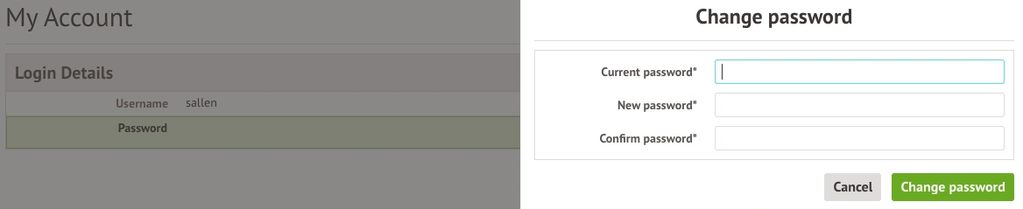We are excited to introduce the new Arbor Student Portal! The Arbor system will replace the SIMS Student App.
We are working hard in the background getting everything ready for you and we contact all students with information on how to create an account and how to log in for the first time soon.
The Arbor Student Portal is where all students can go to view their student profile and check on important information relating to school life.
This system, which can be accessed via the Arbor website, will allow you to do the following things:
- See what events you have coming up
- See which classes you’re taking
- View your attendance and behaviour statistics
- View your academic progress
- View your school reports as they become available
Access for Students
At this point, the Arbor Student Portal is only available as a web page. Arbor do not currently offer a Student App, therefore students are only able to log into Arbor via the website on a computer or laptop.
If you do not have access to a computer or laptop, you can change your phone browser to display in Desktop mode. This can improve your experience on mobile for certain devices. You can see how to do this for your specific phone by searching in Google.
Arbor Overview Video
Here is a short video that will give you an overview of how the Arbor Student Portal works:
Getting Started
Logging in for the first time
Getting started for the first time is really easy. Please follow the steps below on a desktop or laptop computer:
- To login into the Student Portal for the first time, you need to read the email that came from Padgate Academy to welcome you to Arbor.
- The email will contain a link for you to click on that will take you directly to the Padgate Academy Arbor site.
- Click the “First time logging in” option in the bottom left corner.
- Enter your school email address.
- Click “Set Password”
- You will receive an email to your school account with a link to verify your account, click this link and follow the instructions.
- Once you have set your password, you need to agree to the terms and conditions to proceed to your dashboard.
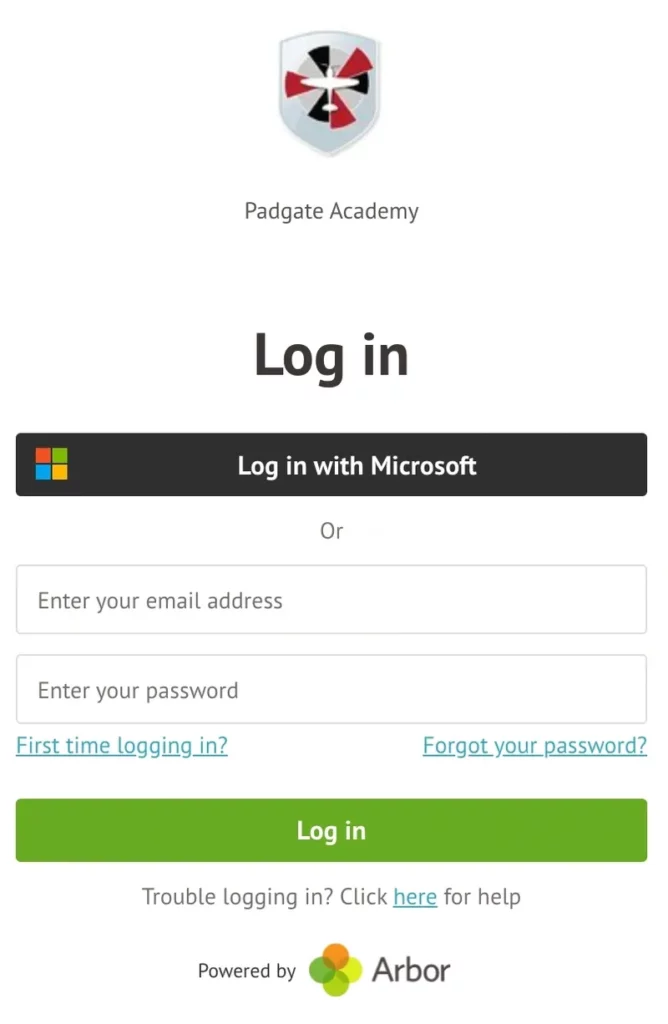
Save the Page!
Once you have logged in, we recommend that you save the Arbor Log In page to your favourites or bookmarks, so you can access it easily in future.
Logging in once you are registered
- Visit the Arbor login page saved to your favourites.
- Enter your school email address.
- Enter the password you set when you first registered*.
- You should now see your Dashboard.
* if you have forgotten your password, click ‘Forgot your password’ and enter your school email address. You will then receive an email with a link to click to reset your password.
More information
There are a number of information pages and troubleshooting guides, which you can access below:
Arbor Student Portal Dashboard
When you log in, the first page you’ll see is your Arbor Dashboard, from which you can access all of the areas of the Student Portal.
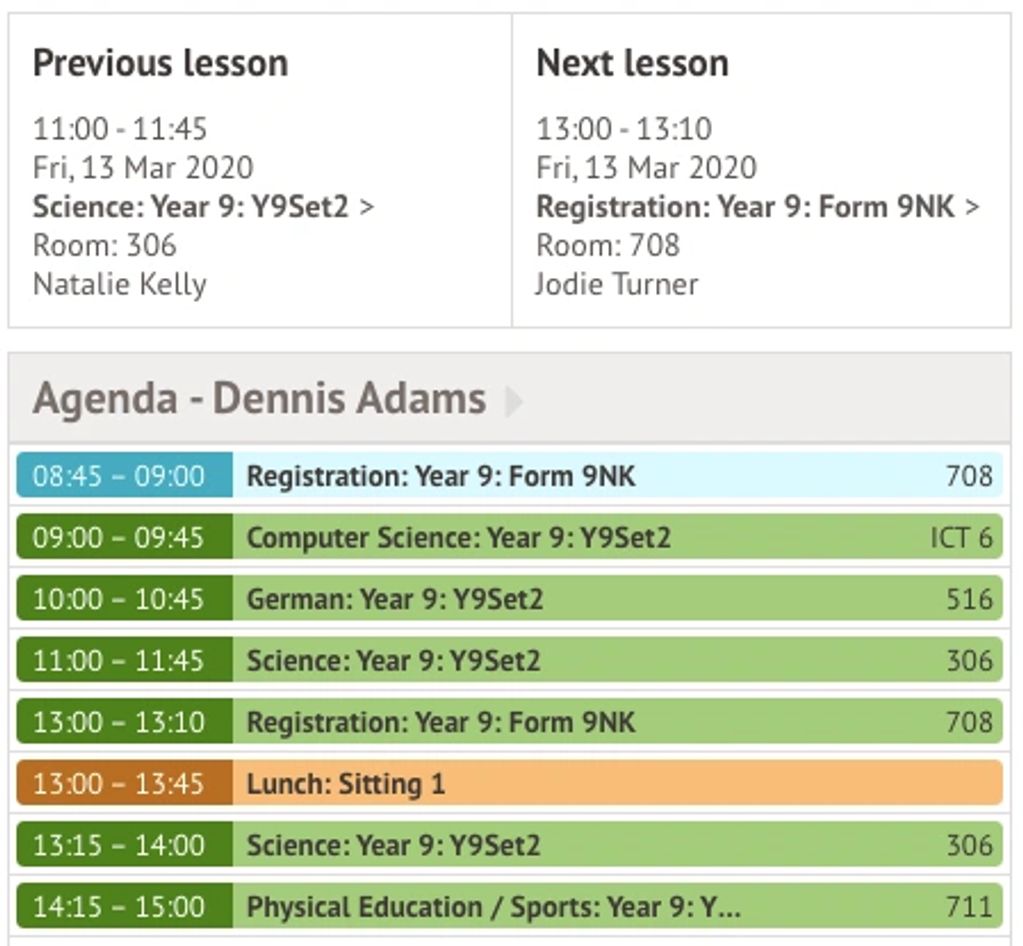
In the Calendar section, your last and next events are shown. You can also see the events you’ve got coming up for today.
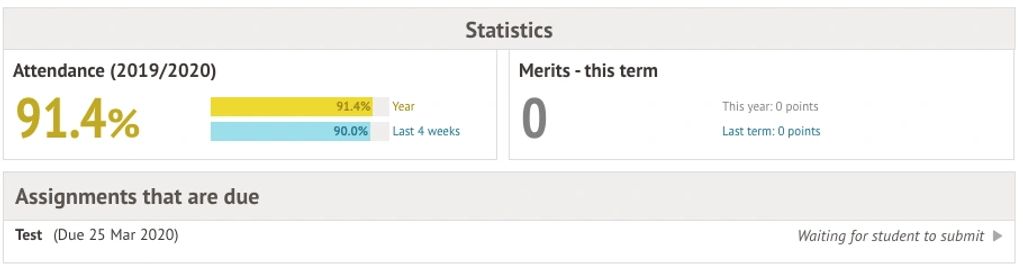
You can see your attendance and how many behaviour points you’ve been awarded. You can also see your assignments (see below for more details).
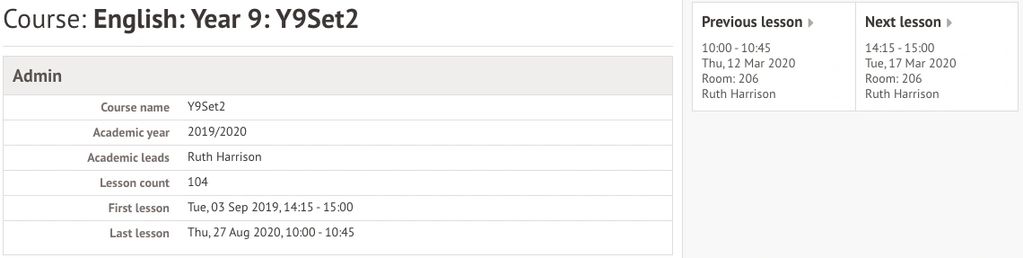
In the My Courses section, you can see all the classes you’ve been enrolled into. You can click the course to see more information.
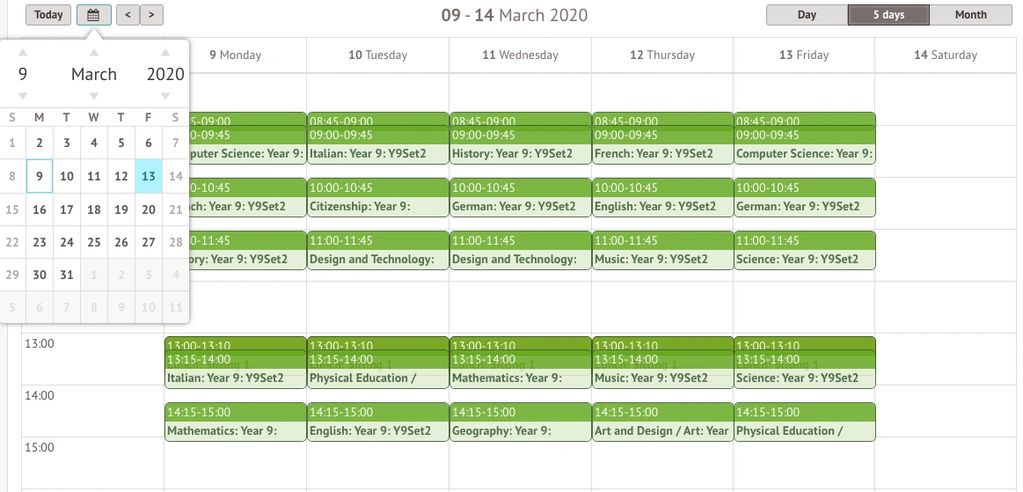
To see a full calendar of your events go to My Items > My Calendar.
Resetting your password
If you go to My Items > My Account you can see your current username and password. Click to change the password you’ll use when you next sign in.
Assignments/Homework
If you’ve got any homework (known as Assignments in Arbor), you’ll see this on your Arbor Dashboard. Click the assignment to view more details.
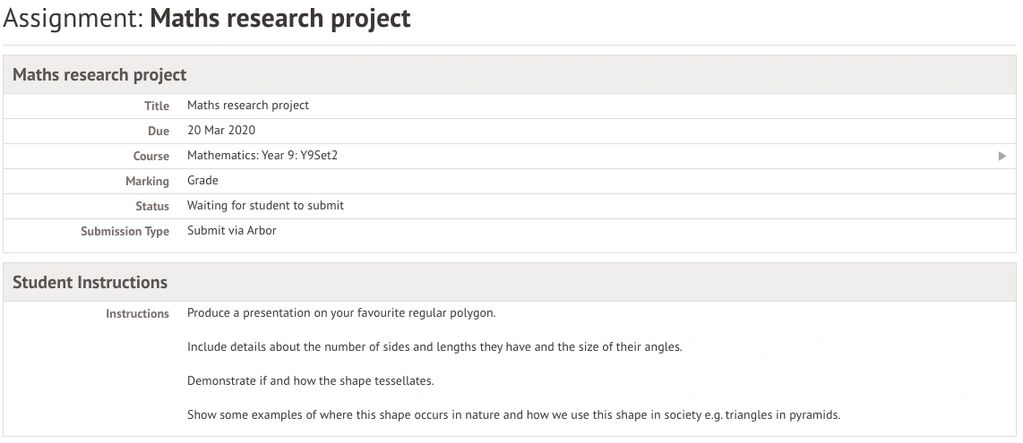
You’ll be able to see what class the assignment is for, as well as the due date and the task required.